If you don’t yet have an account you make one on the Login/Register page. The link is in the menubar at the top right.

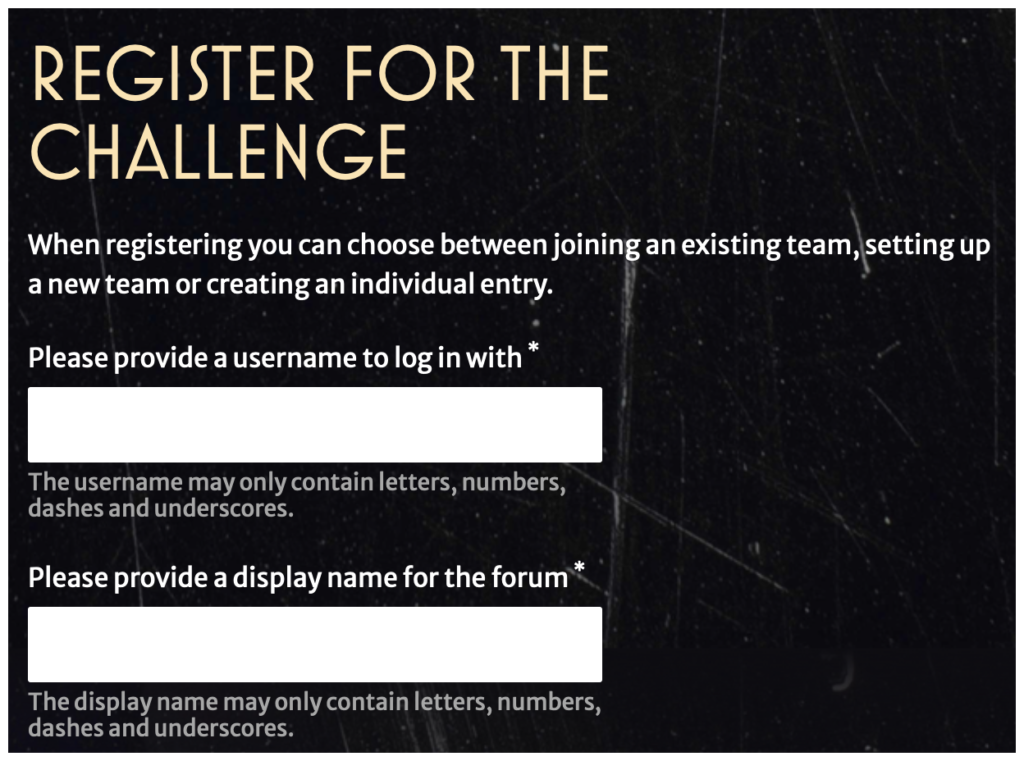
Choose a username and a display name. The username must be unique and may only contain letters, numbers, dashes and underscores.The display name will appear on the forum and the leaderboards and you should not use any personally identifying information in either of them as it will be stored in our system.
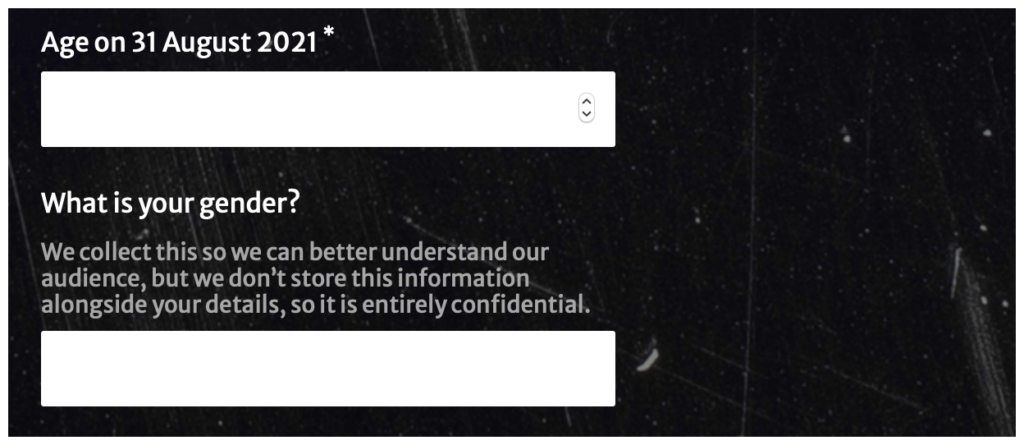
In the next two boxes we ask for your gender and age, purely so we can learn something about our audience. We use this to monitor diversity and we record the information separately from your account and only in aggregate so there should be no privacy issues, but feel free to select “Prefer not to say” under gender if you want.
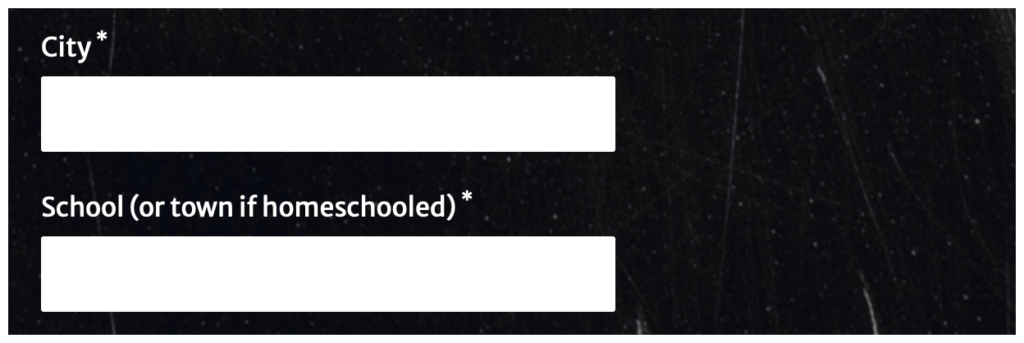
Next we ask you to fill in your City and your School (or you can put your City/town again if you are homeschooled). This information will appear on certificates and leaderboards
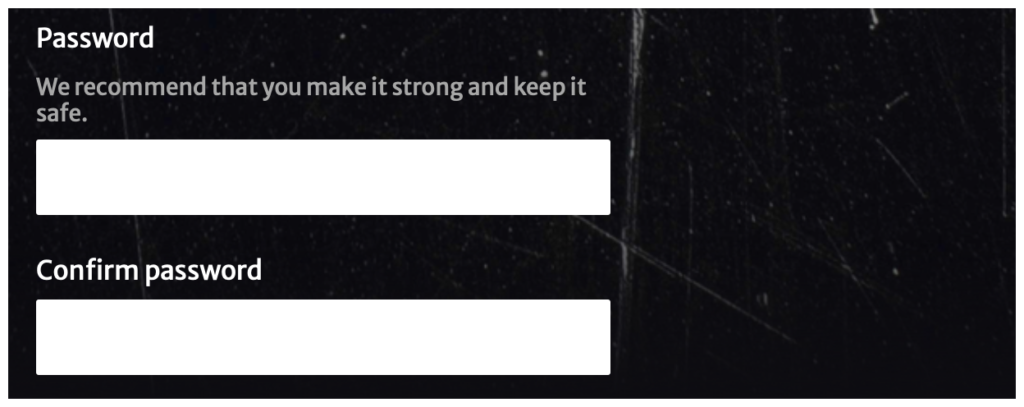
We ask you to choose a password. Your password is the thing that keeps your account safe. Choose it well and keep it private. If you can, choose a complex one and store it in a password checker like all our lead agents do. We are not asking you for an email address this year, so we cannot reset your password in response to an email request. Instead you will be able to set some security questions on the next page for password recovery.
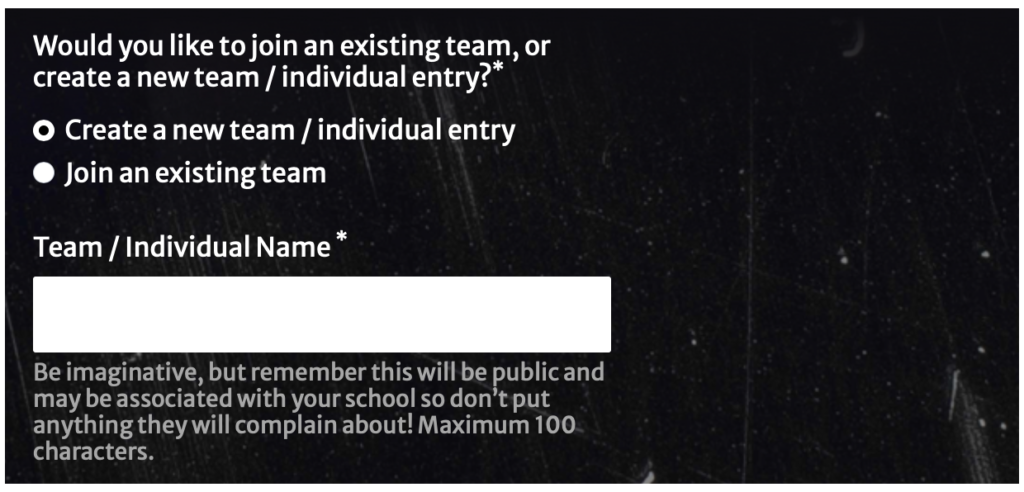
You need to set up or request to join a team. You need to do this even if you are taking part alone.
If you want to set up a team, choose a team name and enter it here. As usual, don’t put anything that will upset your head teacher as this will appear on the leaderboard next to the school name.
If you want to apply to join an existing team, select that option and then choose the team from the drop-down menu. You can start to type its name to help you find it.
If you want to apply to join an existing team, select that option and then choose the team from the drop-down menu. You can start to type its name to help you find it.
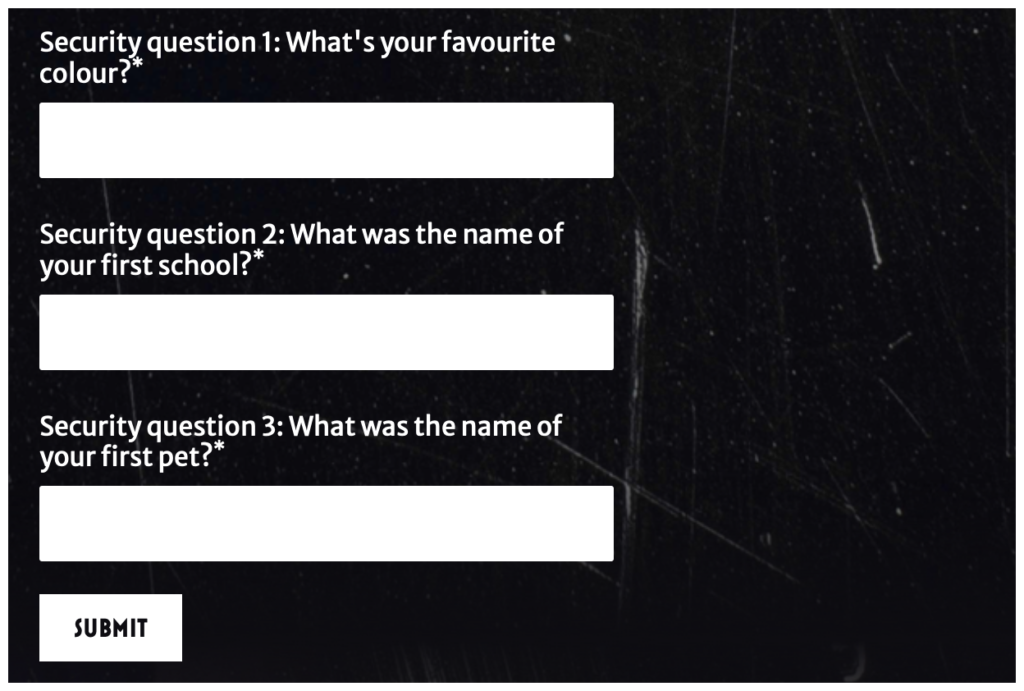
Once you have done all that, answer the Security questions in case you need to reset your password. Press submit and you will be taken to your account page …
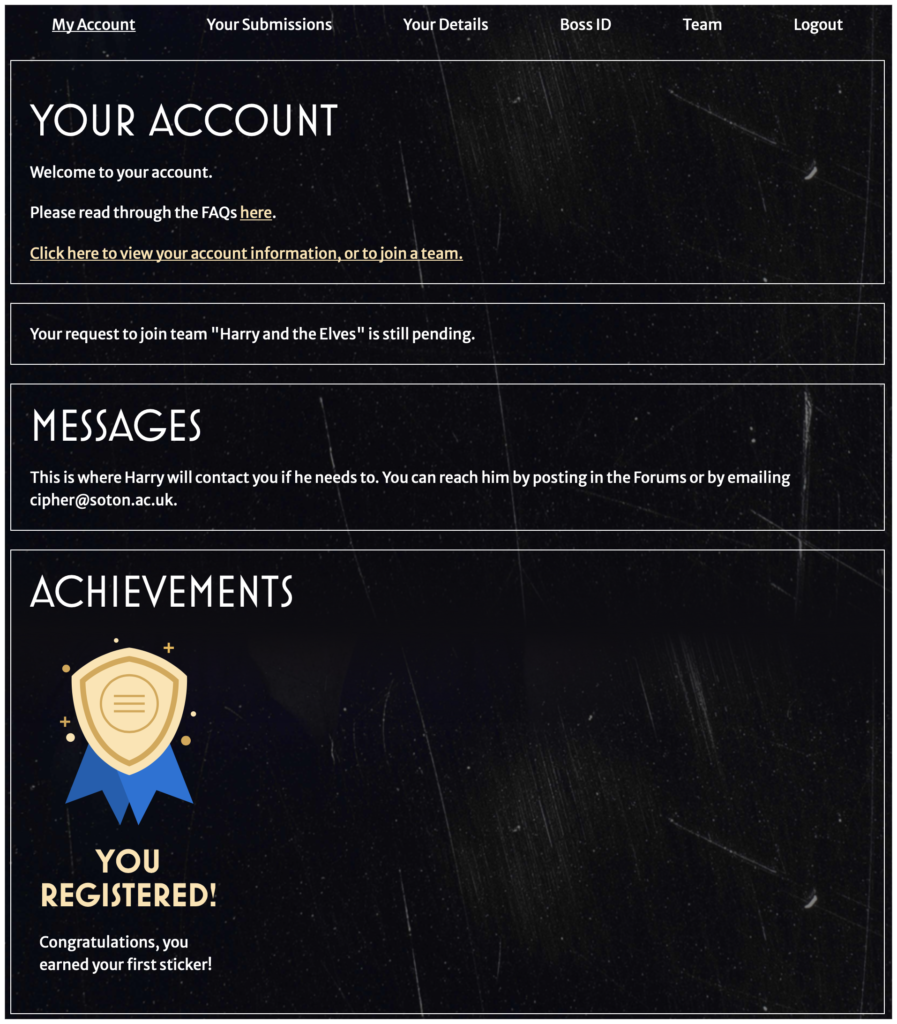
YOUR ACCOUNT
Once you have registered you will be taken to your account page. Click on the Team tab to see information about your team. We have two new features this year, Messages and Achievements.
The Messages box is where Harry will contact you if he needs to, so check back from time to time to see if there are any new messages for you.
The Achievements section will record your progress through the competition with stickers. If you get this far you will have at least one!
The submissions tab will show you what you have submitted for each challenge, provide feedback and scores and allow you to download certificates for each round.
The Team tab shows you which team you are in and the name of your current team captain. If you are the captain it also allows you to see and accept requests to join the team and to change any team details.